Have you ever encountered the following message when accessing a Citrix Delivery Controller through RDP?
“The specified network password is not correct”
Well, I ran into this last week. I was deploying a new CVAD 1912 CU5 environment in AWS with three Delivery Controllers dispersed in two Availability Zones. The CVAD site had two Machine Catalogs and two Delivery Groups with certain published apps being accessed by some test users. Everything worked as expected. However, when accessing one of the Delivery Controllers, I got the message above.
I attempted to access the second Delivery Controller to confirm if that one was working as expected. Everything looked good with the second Delivery Controller until I opened the Citrix Studio console and noticed the Site could not be managed!
Thanks to the Local Host Cache, the test users could access their published resources. Nevertheless, I could no longer access the CVAD Site to manage changes. Looking for potential solutions, I recovered the instance within AWS from a recent backup but unfortunately that did not work. After some troubleshooting, in order to recover access to the affected Delivery Controller was to remove it from the domain and rejoin it.
The good news: the Delivery Controller was available once again. The bad news: the CVAD site was still unavailable.
After some research, I found that if the SID of the Delivery Controller is modified, the CVAD site will not be available and the environment will no longer be supported by Citrix (CTX215880).
On the other hand, I also found a second Citrix Support article that explains how to remove an orphaned Delivery Controller SID from the Site database (CTX232985) to regain administrative access to the CVAD site.
To use this script, the following items are required:
1) The SID of the problematic Delivery Controller.
2) A working Delivery Controller from the same CVAD site as the orphaned DDC is.
3) The name of the Site database.
Define the variables $dbname and $SID in the script below
==============================================================================
##Adding Citrix SnapIns
asnp Citrix*
##Variables:-
$dbname = “Name_of_the_Site_database”
$SID = “SID_of_the_DDC”
Get-AcctDBSchema -DatabaseName $dbname -ScriptType Evict -Sid $SID | Out-File C:\temp\DDCGHOST\NewEvict.sql -Append
Get-AdminDBSchema -DatabaseName $dbname -ScriptType Evict -Sid $SID | Out-File C:\temp\DDCGHOST\NewEvict.sql -Append
Get-AnalyticsDBSchema -DatabaseName $dbname -ScriptType Evict -Sid $SID | Out-File C:\temp\DDCGHOST\NewEvict.sql -Append
Get-AppLibDBSchema -DatabaseName $dbname -ScriptType Evict -Sid $SID | Out-File C:\temp\DDCGHOST\NewEvict.sql -Append
Get-BrokerDBSchema -DatabaseName $dbname -ScriptType Evict -Sid $SID | Out-File C:\temp\DDCGHOST\NewEvict.sql -Append
Get-ConfigDBSchema -DatabaseName $dbname -ScriptType Evict -Sid $SID | Out-File C:\temp\DDCGHOST\NewEvict.sql -Append
Get-EnvTestDBSchema -DatabaseName $dbname -ScriptType Evict -Sid $SID | Out-File C:\temp\DDCGHOST\NewEvict.sql -Append
Get-HypDBSchema -DatabaseName $dbname -ScriptType Evict -Sid $SID | Out-File C:\temp\DDCGHOST\NewEvict.sql -Append
Get-LogDBSchema -DatabaseName $dbname -ScriptType Evict -Sid $SID | Out-File C:\temp\DDCGHOST\NewEvict.sql -Append
Get-MonitorDBSchema -DatabaseName $dbname -ScriptType Evict -Sid $SID | Out-File C:\temp\DDCGHOST\NewEvict.sql -Append
Get-OrchDBSchema -DatabaseName $dbname -ScriptType Evict -Sid $SID | Out-File C:\temp\DDCGHOST\NewEvict.sql -Append
Get-ProvDBSchema -DatabaseName $dbname -ScriptType Evict -Sid $SID | Out-File C:\temp\DDCGHOST\NewEvict.sql -Append
Get-SfDBSchema -DatabaseName $dbname -ScriptType Evict -Sid $SID | Out-File C:\temp\DDCGHOST\NewEvict.sql -Append
Get-TrustDBSchema -DatabaseName $dbname -ScriptType Evict -Sid $SID | Out-File C:\temp\DDCGHOST\NewEvict.sql -Append
Running this script will create the Evict.sql file that can be run in the SQL Studio console in SQLCMD mode.
Once the orphaned SID was removed, management of the CVAD site was available once again.
NOTE: You can rejoin the affected Delivery Controller with the new SID into the Citrix Site. Make sure to back up the Site database before doing so.
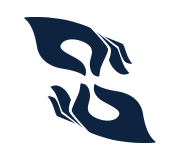
Leave a Reply